[Account Owner] Accessing the Demo Server
In This Article:
The AdvicePay demo server is an exact replica of what is currently live in our production environment. Use the demo server to test API integrations and UI functionality.
Creating Your Account
Follow these steps to set up your test account on AdvicePay's demo server.
- Head over to https://demo.advicepay.com/signup.
- Select the Professional plan option. Don’t worry - you will have the option to switch your plan to Enterprise in a few more steps!

- Enter the email address that will be associated with your Demo account and click Get Started
- You'll receive an email from info@demo.advicepay.com (subject: Welcome to AdvicePay). Click the the link to Create Your Password.
Setup Your Company
- <DON'T SKIP THIS STEP!> Once you create a password and agree to the Terms & Conditions, you will be directed to the page below. Before making a Company Type selection, click “Change subscription plan” under the Professional plan details, choose "Enterprise” and click "Update Subscription."

- Select either Individual or Legal Entity. If you select Legal Entity, use 00-0000000 for the EIN field! The address listed does not need to be your own, but it does need to be "real" in order to pass Stripe's test verification.
Account Information
- Fill in the Account Information:
- Social Security number: Use 000-00-00000
- Phone number: This can be any number except 555-555-5555
- Street address: Use any real address. Again, it must be a real address in order to pass Stripe's test verification.
Website URL: You can enter any real website address, or choose Enter a company description instead to add any freeform text.

Your banking details
- To add test banking information, use one of the following options:
- Click Connect in the "Connect with plaid" section. Search for and select VyStar Credit Union and enter this info for your credentials:
Username: user_good
Password: pass_good
Then select the checking account, and click Submit to continue.
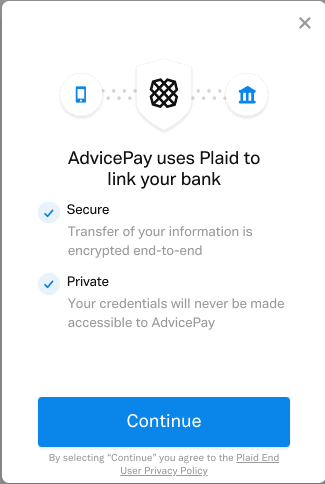
- Click Manually enter details:
Routing number: 110000000 (7 zeroes)
Account number: 000123456789
The select Done, and click Submit to continue.
- Click Connect in the "Connect with plaid" section. Search for and select VyStar Credit Union and enter this info for your credentials:
AdvicePay billing
- Use the same instructions as above
You'll now be taken to the AdvicePay dashboard in your demo account!
Additional Stripe Verification
You may be prompted at anytime via the AdvicePay dashboard to submit additional information for Stripe's test verification process.
- Click Got it, take me to Stripe
- Select Use test document and then done
Accessing the Demo Server
To access the demo server going forward, visit https://demo.advicepay.com
Getting Started with Test Data
For a full list of help desk articles, click here
- Invoice Settings: Logos, Disclosures, Payment Periods, and More!
- Adding Administrative Users to Your Account
- How to Invite Advisors / Bulk Importing Advisors
- Get Clients Started on AdvicePay + Issuing Invoices / Bulk Importing Clients
Paying Test Invoices
To pay invoices in the demo environment, use the following bank credentials:
- ACH
- Plaid Integration:
Choose Chase
Username: user_good
Password: pass_good
Select the checking account with $100 balance
- Manually Enter:
Routing Number: 110000000 (7 zeroes)
Account Number: 000123456789
- Plaid Integration:
- Credit/Debit Cards


