[Account Owner] How to Manage Advisors and Reassign Their Clients
In This Article:
Home Office Firm Setting for Email notifications of Advisor deletion or Status change:
To receive a daily email detailing advisors that have been deleted or a daily report detailing which advisors' permission levels have been updated, please ensure the setting under Firm Settings, Emails, and Notifications, Users and click the toggle to on(green) or off(grey) for each:

Changing an Advisor's Access
Switching an advisor's access level is quick and easy!
1. Click Advisors > View Advisor (or click their name in blue)
2. Click Edit Profile

2a). If you clicked their name in blue, next click on the top right Edit Advisor

3. Click the Change Advisor Permission drop-down, select the new access level, and hit Save Profile
📍 What are the differences between advisor types?

Notes:
- Changing any advisor to a No-login Advisor will remove their login ability.
- Switching a No-login Advisor to any other advisor type will issue them an automatic email invitation allowing them to set an account login AND increase your monthly subscription cost.
- Switching an advisor's access level does not affect their assigned clients or the clients' billing!
Transferring (or Reassigning) Clients
If you want to reassign a client to a different advisor at any time, you can easily do so when viewing their client page!
Here's how:
- Locate the Advisors under Advisors, then their Advisor type, and click their name to see the list of their clients to reassign.
- Next, click View Clients at the top, go to the drop-down arrow to Vew Clients tab, or click the drop-down menu on the right to click View Client:
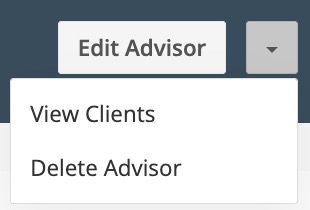


2. Click Edit Profile

2. Click the Change Advisor drop-down menu, type in or select the appropriate advisor, and click Save Profile

Note: Neither the client nor the advisors will receive a notice of the change.
Invoices for the client that are unpaid, failed, or pending will be transferred to the new advisor. All subscriptions except those that have been canceled will get moved to the new advisor as well.
Any "complete" invoices that do not need ongoing interaction (e.g. canceled or paid invoices) will not be transferred, but will remain visible by the firm manager and the previous advisor.
Deleting Advisors
When you delete an advisor, we will:
- Remove the account from AdvicePay
- email them letting them know their account has been canceled; No, Login advisors will not receive an email notification
- automatically adjust your account billing accordingly
All of a deleted advisor's clients will be automatically transferred to the Account Owner and will continue to have AdvicePay access.
All client invoices that are unpaid, failed, or pending -- including all subscriptions except those that have been canceled -- will get moved to the Account Owner as well.
Here's how to delete an advisor:
1. Go to Advisors, click the specific advisor's drop-down menu, and select Delete Advisor:

2. Confirm the removal of the advisor from your account

