[Account Owner] How to Disable Payment Auto Collection on Subscriptions
Please note these specifics for when auto-collection is disabled:
- Once the Disable Auto-collection feature is enabled on any Subscription, it is irreversible.
- If a sub’s due date is in the past (or today) and the client activates it, the first payment will bill automatically. (We cannot stop the payment past due or billing, same day)
- All future payments for the subscription will need to be paid by the client via check, or Marked as paid (when applicable for payments outside of AdvicePay) since electronic payments will no longer automatically be withdrawn or accepted.
In this Article:
For Advisors to take advantage and use this feature, head over to Firm settings > Invoice > Allow Advisors to edit existing invoices and subscriptions, and click on the toggle bubble to turn it "on" (green).
Please note that the same toggle will also allow them to edit invoices and subscriptions.
(If gray "off", Advisors will not be able to use this feature.)
I'm sure you have had a client who would like to pay a subscription invoice via check or outside of AdvicePay. When these scenarios arise, we now have a feature to disable the Payment Auto-Collection process at any stage of the subscription life cycle.
Disabling Auto-Collection will not allow clients to pay future invoices electronically or by auto-billing— this will however provide the flexibility of allowing them to pay with other outside methods, but still track them in AdvicePay!
How to Disable Payment Auto-Collection on Subscriptions
Important: Once the Disable Auto-collection feature is enabled on any Subscription, it is irreversible. All future payments for the subscription will need to be paid by the client via check, or Marked as paid (when applicable for payments outside of AdvicePay), since electronic payments will no longer automatically withdraw or be accepted.
Tip: If there is a billing period nearing the due date and you do not want the invoice to auto-collect the payment, please ensure Auto-Collection is disabled at least 24 hours before the due date to prevent collection of the payment.
Any subscription can be selected to Disable Auto Collection from the start, or on a continuing subscription invoice. Note that if there is an upfront invoice, that activated the subscription and the first invoice will auto-bill, thereafter all other invoices will be disabled.
Before Auto-collection is Disabled, it will show as Enabled since all subscriptions are expected to Auto-Collect Payments. This is also a great way to check if this feature is billing or disabled on any subscription.
On any subscription, you can use the pulldown arrow to select View Subscription and look under Payment Auto-Collection to determine if this feature is enabled or disabled:
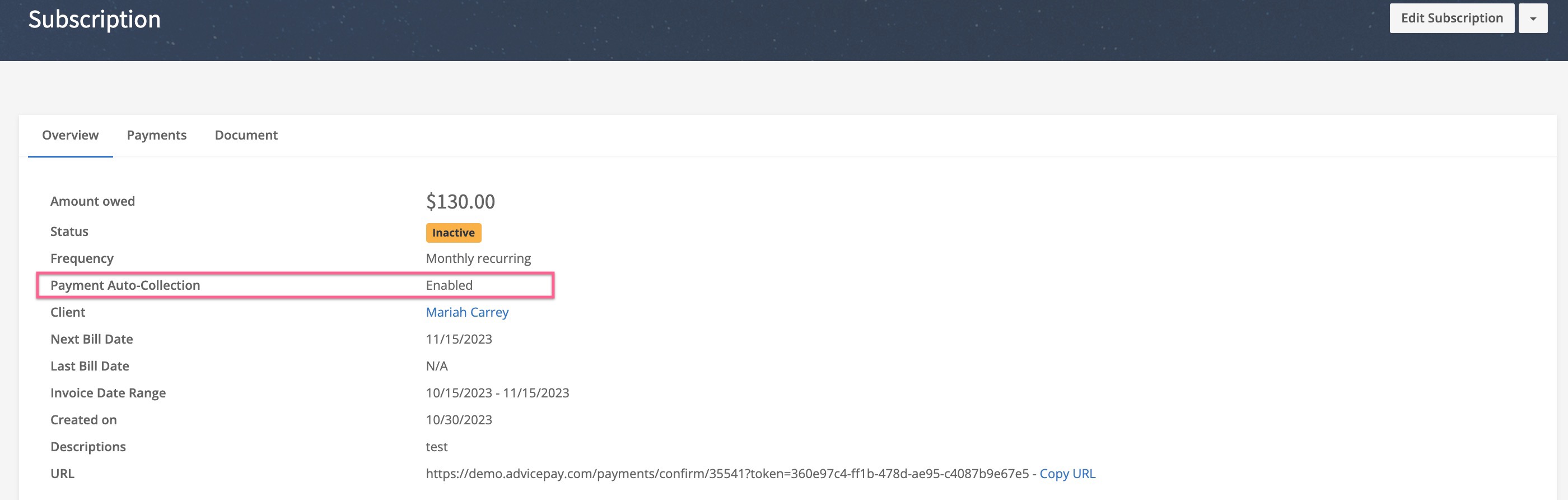
To disable the Auto-Collection, you can either select the pulldown arrow and choose Disable Payment Auto-Collection directly on the subscription pulldown arrow or go to the subscription, select View Subscription, and use the pulldown arrow at the top right.
Hint: Not all options in the pulldown on the subscription are not the same, this varies for options depending on where the subscription status stands. The ability to Disable Payment Auto-Collection for all Advisors will only show if the Home Office allows it.

Next, you will see the screen to confirm the change and Disable the Auto-Collection, click Confirm:

💥 Keep in mind this action is irreversible and in doing so will prevent any future Auto-Collection or electronic payments from being made on the subscription thereafter.
You will then notice when viewing the subscription once more, the status has changed from Enabled to Disabled for the Payment Auto-Collection.
When selecting the Disable Auto-Collection on a subscription, please keep in mind that clients will not receive an email when switching it to disabled.
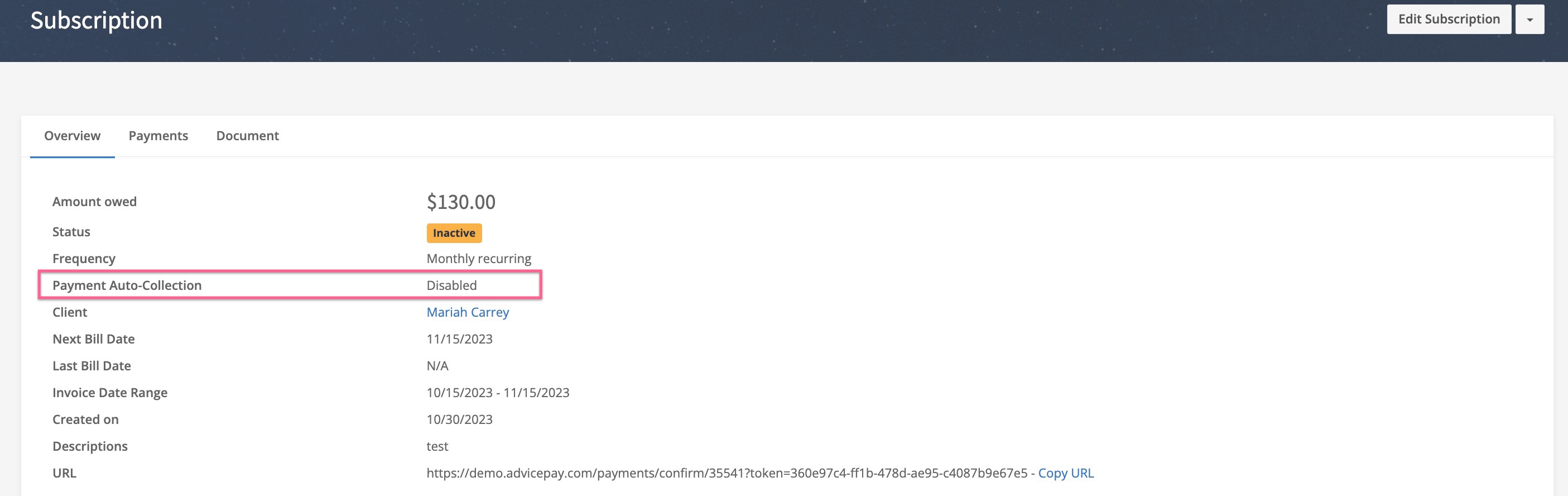
When this feature is Disabled, it will not auto-collect any payments for any future invoices on the subscription. That said, clients can still provide a check or submit their first payment as long as the subscription is not activated already and disabled. For subscriptions where they are not yet activated, you can still "Send a Reminder" to clients to pay or share the URL link.
The activation on any subscription is the same. The first payment needs to activate the subscription and either be "marked as paid" (meaning it was paid via check or outside of AdvicePay), or paid for by the client. Once activated there will be no option to enter electronic payment information or allow auto collection once disabled.
If your client has a failed payment or is past due where disable auto collection is enabled, there should be a URL link available only from the advisor within their subscription page. This URL link can then be sent to the client for subscriptions where the auto collection has a failed payment only. It can be found under Subscriptions > View Subscriptions > Payments > URL link.
Emails to Clients

Important: Failed payment emails will only be sent to the Advisor of the client, instead of to the client, if the Payment Disable Auto-Collection is disabled.
