[Advisor] Engagements: Detail Page
The Engagements feature is managed by the Account Owner ("Home Office"), and so may not be available on your particular account!
In this article:
When Engagements is active, every Engagement created in AdvicePay for your clients (includes invoices/subscriptions, eSignature documents, and deliverables) will create a new listing on the Engagements page accessible in the sidebar:

Searching& Exporting Engagements
Engagements are listed -- and searchable -- by Engagement Name, ID, Advisor, and Client:

Filter options include:
- Client Account Status (based on the client status - not subscription status)
- Active
- Inactive
To view the full details about a specific Engagement, click on the ID link!

On the Engagement detail page, we display:
- Summary Engagement information:
- Created Date
- Name of the Engagement workflow used
- Historical Revenue
- Projected Future Revenue
- The Advisor assigned to the Engagement: Name, Email, and Advisor ID (if present)
- The Client for the Engagement: Name, Email, and Client ID (if present)
Across the top of the page, we also display:
- Total Revenue
- Status of the Deliverable attached to the Engagement (if applicable in that tab)
- Date of Next Recurring Payment (applicable only when there is an Active subscription)

In the table, all one-time invoices, Subscriptions, Documents, and/or Deliverables that are included in a single Engagement are listed.
Clicking the action drop-down arrow for any of the above will allow you to interact with that specific piece of the Engagement in more detail!
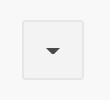

Adding a payment request to an Existing Engagement
Depending on your firm, you may or may not be able to add additional payment requests to an Existing Engagement; your Home Office will be the best resource to see if this is possible.
To add another payment request to an exisitng engagement form within the engagement, you can click on the engagement ID, then at the top right, and click on the Add payment.
(* If the ability to add another payment request is allowed by the firm, this option will show; otherwise, it will not be available. )

Once you click on Add Payment you will be brought through the process of creating the invoice page with the information for the client and existing engagement already added on the screen as below:

Please keep in mind that if there is a total engagement fee amount on the engagement already met, this option might not allow for additional requests to be made. If it is under the total engagement fee or there isn't one, any invoice request amount can be added.
📍See below for more helpful articles related to sending Engagements:
