[Advisors] Wealthbox
In this article:
Connecting Wealthbox
Our integration with Wealthbox allows you to send client contacts from Wealthbox into AdvicePay so that they are automatically created! Once your client in AdvicePay is linked to Wealthbox, you can then click on a link in the client's profile to quickly visit their Wealthbox contact page:

To connect Wealthbox to AdvicePay, login to Wealthbox, select the Settings button in the top right-hand corner (indicated by three vertical dots) and navigate to Applications > AdvicePay > Settings > Connect AdvicePay.

You'll be prompted to login to AdvicePay to confirm the connection!
Get Started Adding New Clients in AdvicePay from Wealthbox
To send your client contacts from Wealthbox into AdvicePay, all you'll need to do is use “ Send To” from the Contact Record page in Wealthbox to create a new client in AdvicePay.
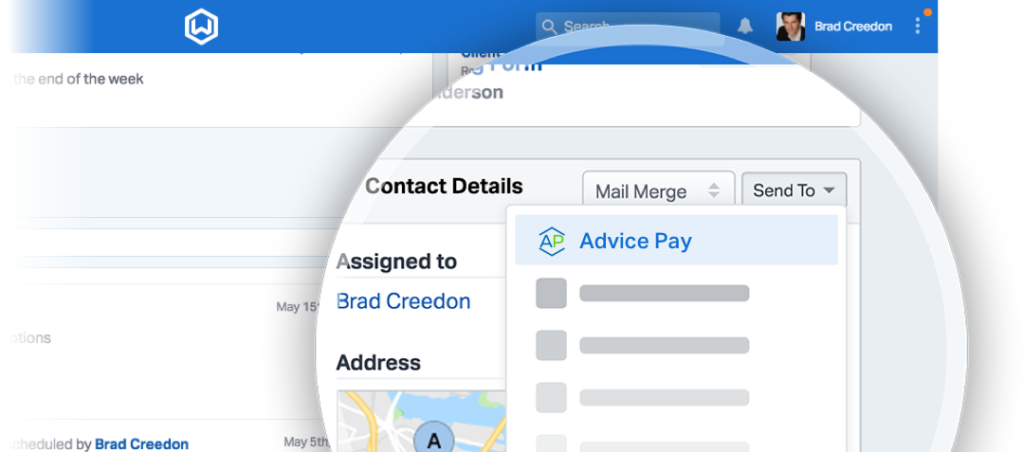
Once clients are created in our app, they are linked between the two systems. This means any future “Send To” in Wealthbox will direct the user to that client in AdvicePay.
Link Existing AdvicePay Clients to their Corresponding Wealthbox Contact
For existing clients you've already added to AdvicePay, you can use the Wealthbox URL area within our app to copy/paste the client's contact lD from Wealthbox. This will create the Wealthbox link within the client's AdvicePay profile.
To get started, you will want to visit the client's page in AdvicePay and click Edit Profile.
From there, you'll click on the CRM Links tab and enter the client's Wealthbox ID to the end of the URL:

Finally, click Save Profile!
Tip: If you're adding a brand new client from AdvicePay and entering in the Wealthbox URL under CRM Links, you'll still need to enter the client's information manually under the Profile tab. Auto-populating the client information can only be done if starting in Wealthbox and using the Send To function.
Disconnecting Wealthbox
To disconnect Wealthbox from AdvicePay, log in to Wealthbox, select the Settings button in the top right-hand corner (indicated by three vertical dots) and navigate to Applications > AdvicePay > Settings > Disconnect AdvicePay, where it shows connected.
Need additional help? This is a useful article from Wealthbox.
